Hi everyone, hope you’re doing well.
This is one more post in a series of blog posts exploring the potential of AutoUpgrade-Composer, as we may have dozens of scenarios. You can read all blog posts about AutoUpgrade-Composer here: https://viniciusdba.com.br/autoupgrade-composer-posts/
In this blog post, we’ll perform a straightforward operation, with some customization.
So, imagine that you received a new server to install/configure Oracle Database. The first step before installing the software is to copy the patches and the software image to the server, right?
We covered that in our previous blog post, you can read it here: AutoUpgrade-Composer: Downloading Patches with Download Mode
On this server we already have another Oracle Homes installed.
In this blog post, we’ll create a new home (install a new Oracle Home), the version and patches we’ll use are the ones we downloaded in our previous blog post.
So, we’ll install a new Oracle Home with:
- RU:19.25
- OJVM
- OPATCH
- DPBP
- OCW
As we mentioned, all of those patches are already downloaded. We also will need the Database Gold Image for 19c. You can download it from OTN:
Database Gold Image for 19c: LINUX.X64_193000_db_home.zip
In this blog post we’ll be downloading the patches. In a future post we will use the files we downloaded to create a new Oracle Home.
The saved patches are in the following directory:
- /u01/software
The Log Directory will be:
- /home/oracle/autoupgrade-patching/createhome/log
The Target Home will be:
- /u01/app/oracle/product/19.25/dbhome_2
So, first we’ll access AutoUpgrade-Composer: https://viniciusdba.com.br/autoupgrade-composer
The Download Mode is one of the execution modes for the Patch operation. All operations available for Patch operation are:
- Analyze
- Fixups
- Deploy
- Download
- Create Home
In the section Global Options, choose the option to Patch Database:
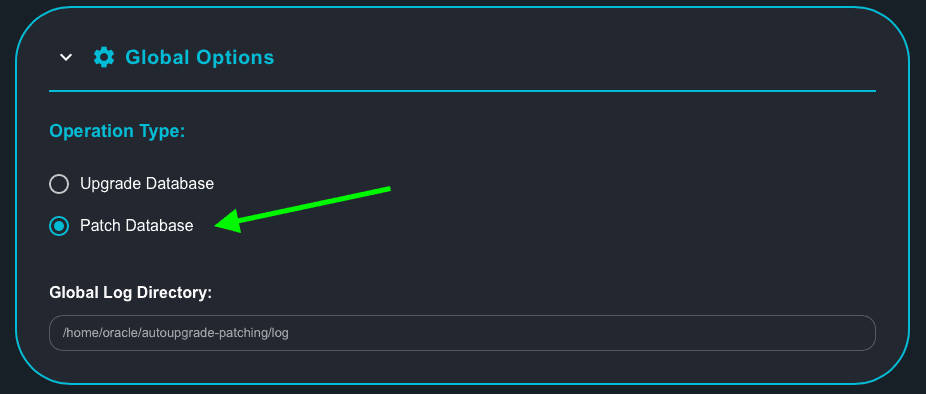
Now, click on Drop Down List for Execution Mode and chose the Create Home option:
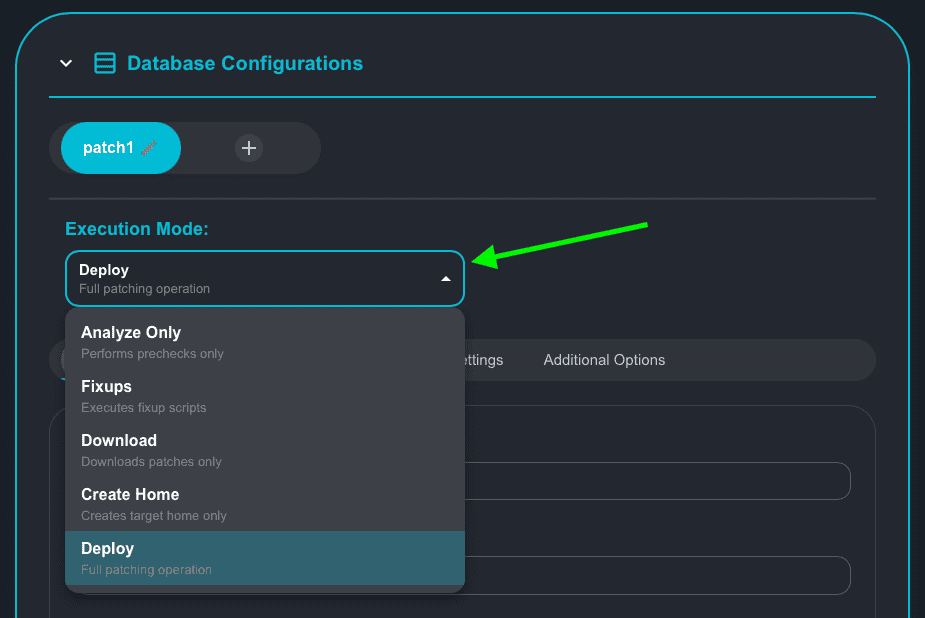
In the screenshot below you can see the default options selected for Create Home mode:
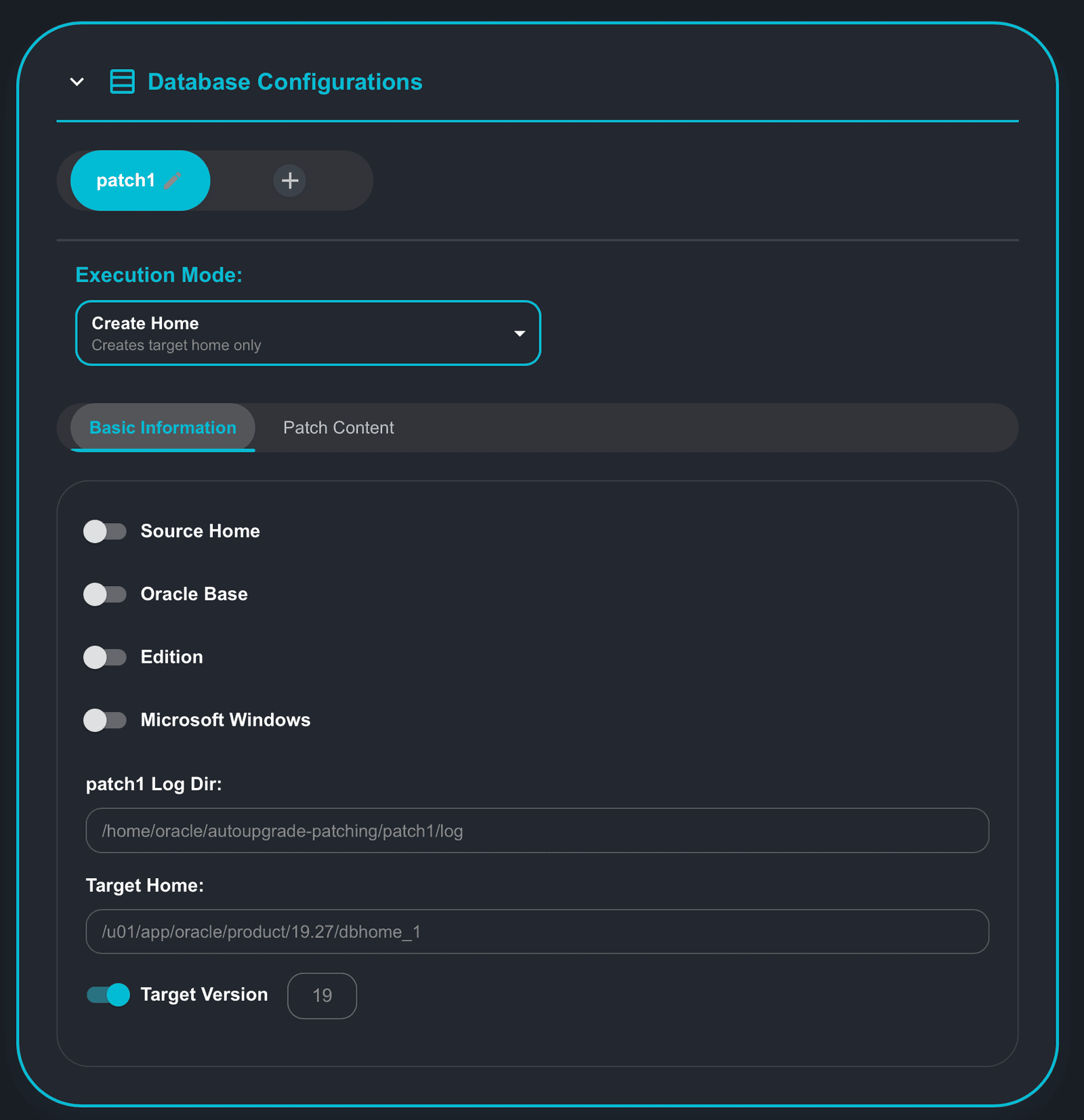
You will see that with the default options selected, you still have an invalid configuration, as exhibited in the Generated Output (right side/column of your screen):
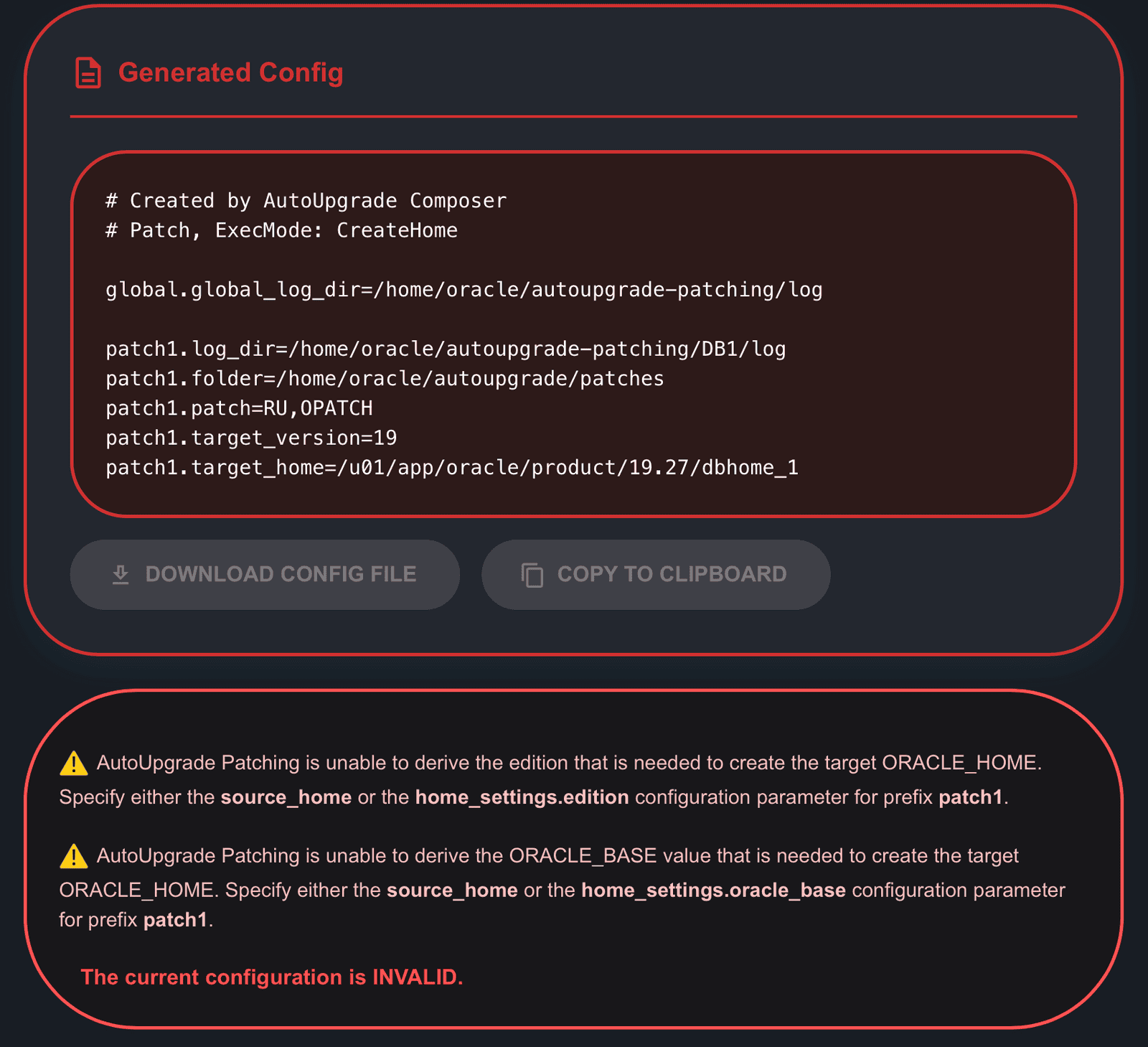
As you can see, the configuration is invalid because of:
AutoUpgrade Patching is unable to derive the edition that is needed to create the target ORACLE_HOME. Specify either the source_home or the home_settings.edition configuration parameter for prefix patch1.
AutoUpgrade Patching is unable to derive the ORACLE_BASE value that is needed to create the target ORACLE_HOME. Specify either the source_home or the home_settings.oracle_base configuration parameter for prefix patch1.
So, to have a valid configuration, you must select one of the options:
- Source_Home: if you select this option, AutoUpgrade will use the ORACLE_BASE and EDITION for the selected Source Home to create the new home.
- If you don’t select Source Home, you will need to:
- ORACLE_BASE: you need to enable this switcher and specify the path for the ORACLE_BASE.
- EDITION: you need to enable this switcher and specify the EDITION you want to install in your new Oracle Home.
So, in summary, you will need to enable the switchers for ORACLE_BASE and EDITION, as below:
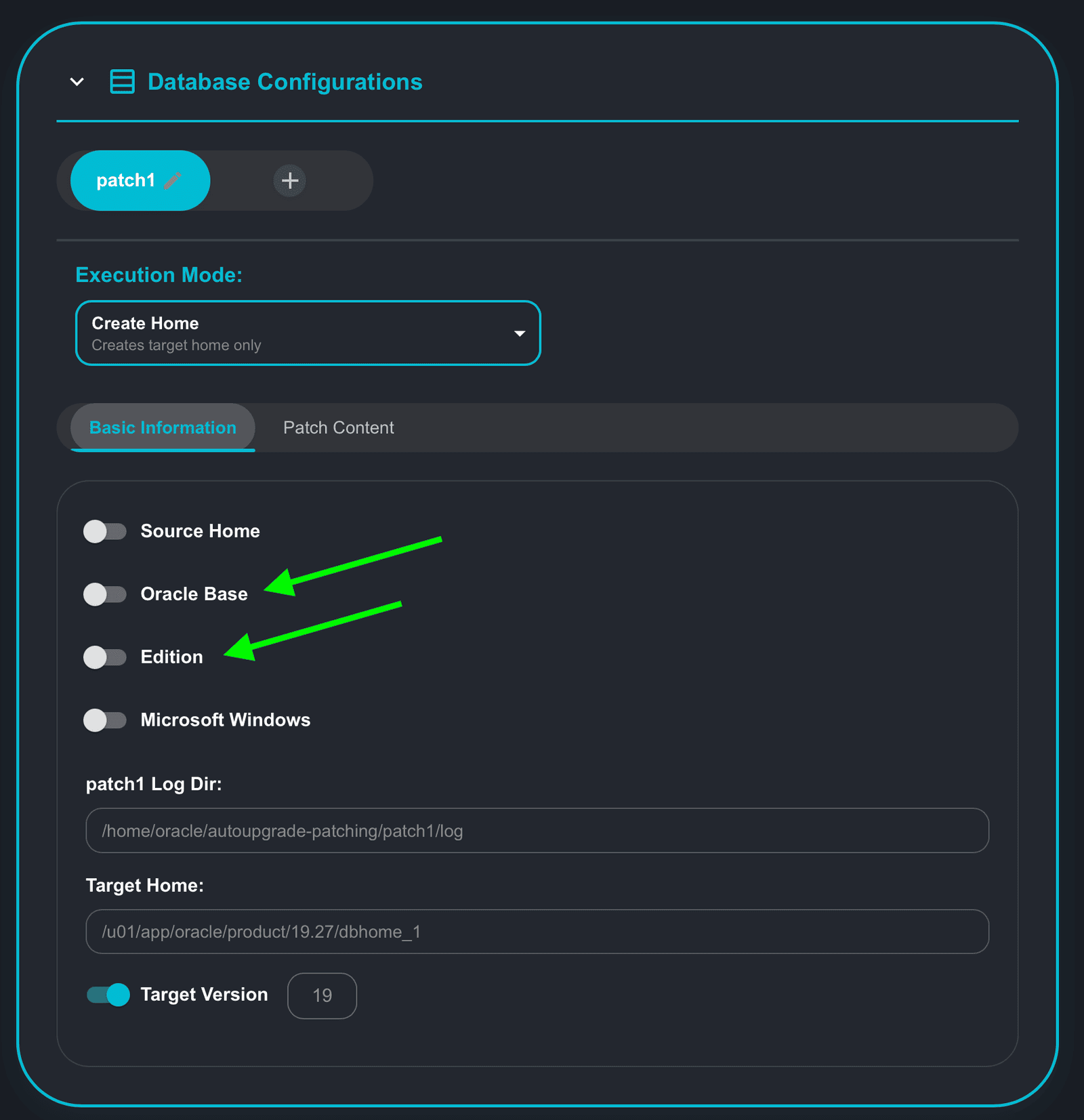
In the below screen, we can see all options we have changed/selected on the Basic Information tab for Create Home mode:
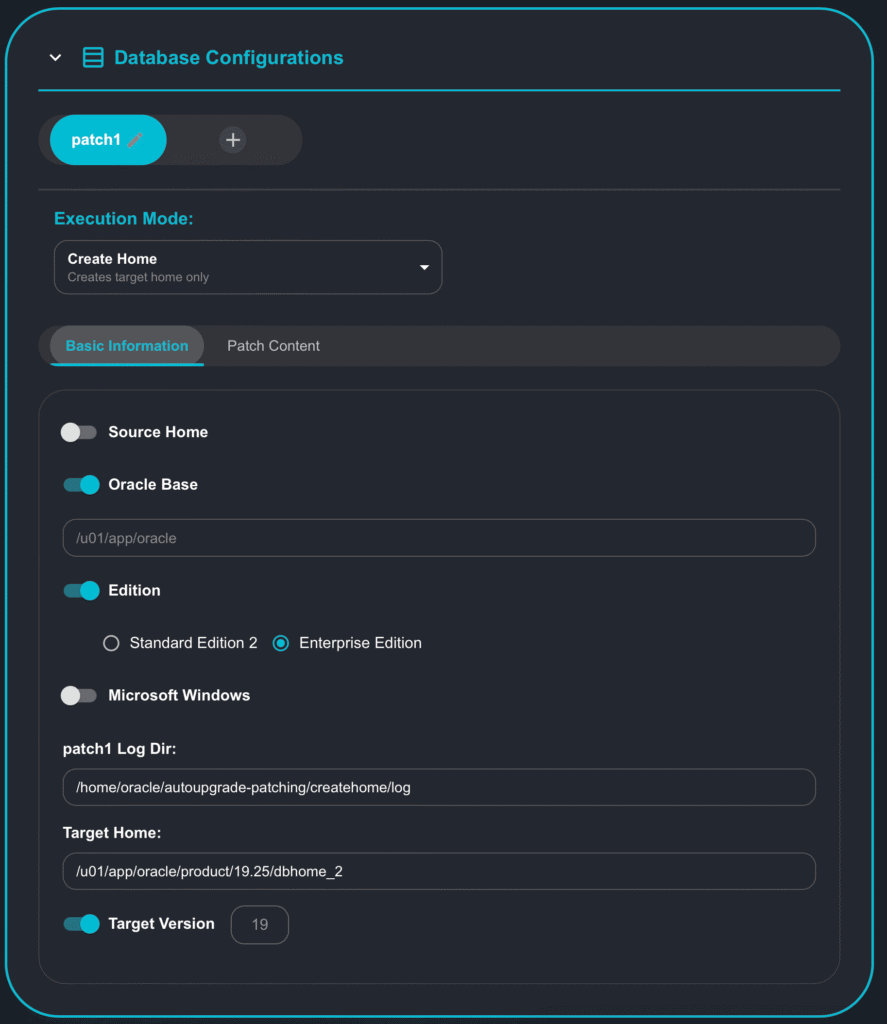
Now let’s choose what patches we want in our new home:
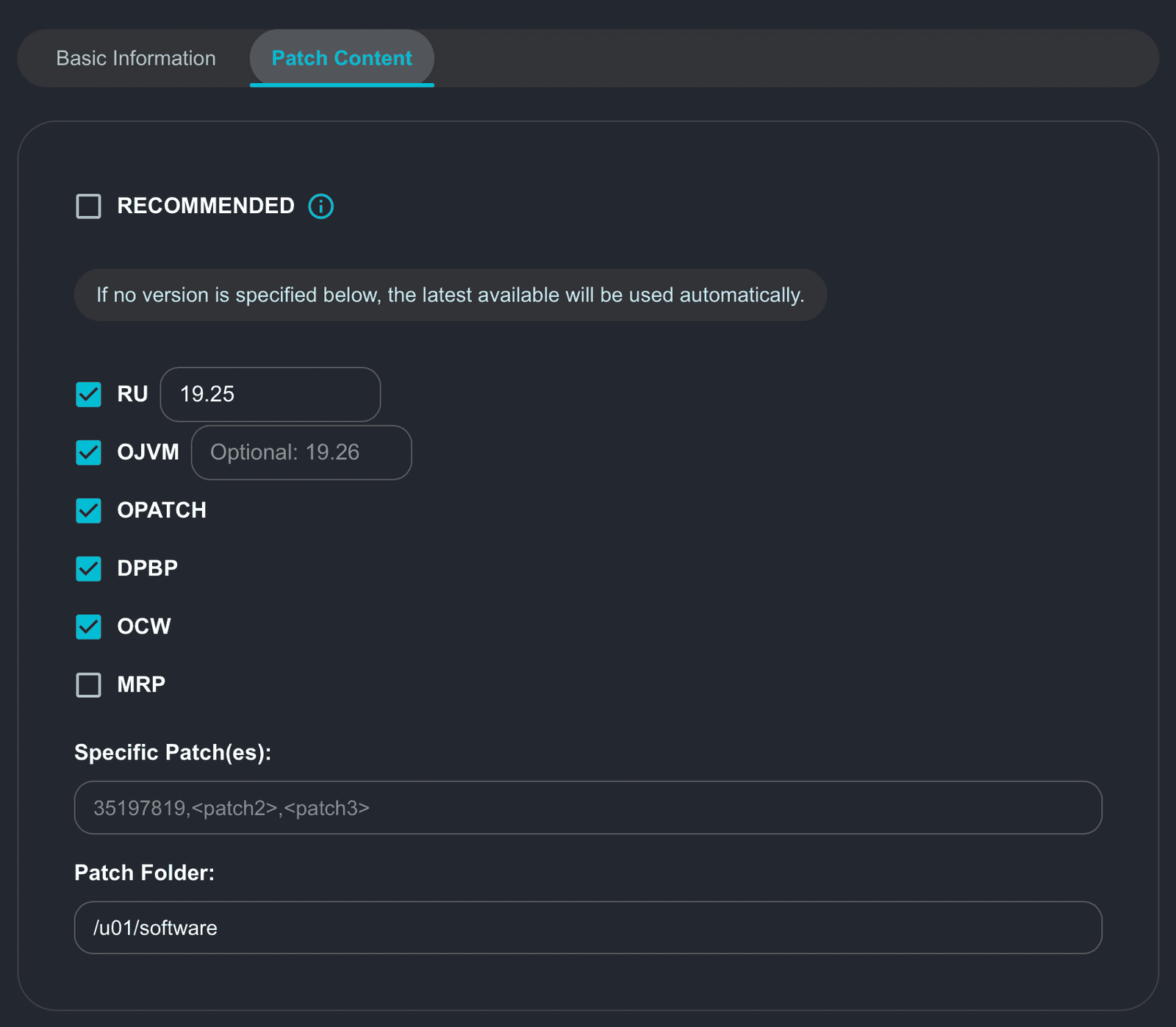
We chose exactly the same options as we did during Download Mode:
- RU: 19.25
- OJVM
- OPATCH
- DPBP
- OCW
Patch folder will be:
- /u01/software
Please note that apart the validation for Source Home/Oracle Base/Edition, Create Home also validates the version as we have on Download Mode. So, regarding the version, the configuration will be valid if one or more of the following are true:
- Source Home: if you select this option, AutoUpgrade will use the version used for Source Home to install the new home
- RU using the RU:x.y notation: if you select this option, apart from selecting RU as one of the options to install, you also must use the RU:x.y notation, for example: RU:19.26
- Target Version: if you select this option, AutoUpgrade will download the latest patches available for major version 19 (19c), which is the only valid parameter for Target_Version as of now (June/2025).
Note that now we have selected Oracle Base and Edition (and Target_Version is selected by default), our configuration is valid:
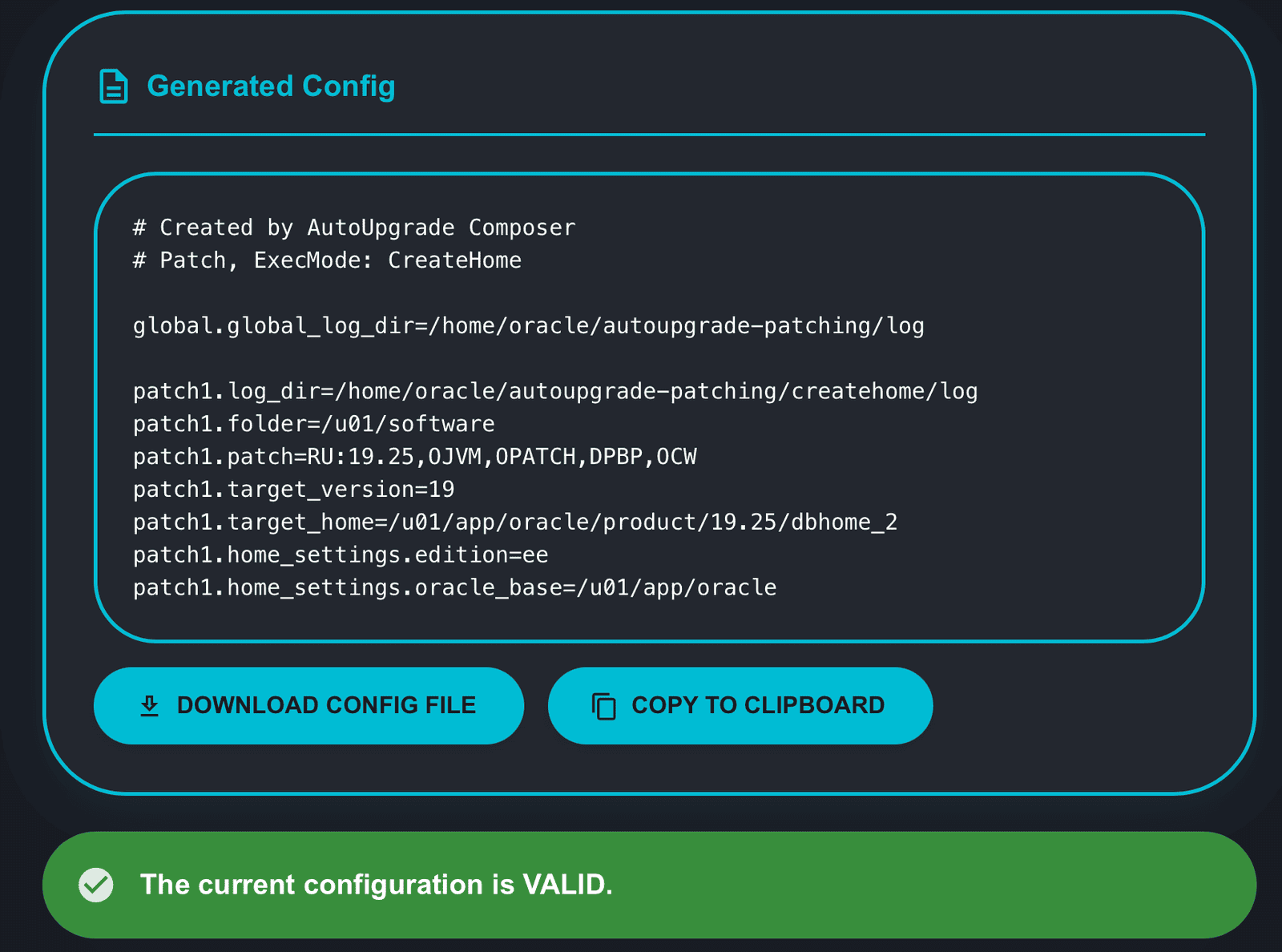
If you notice, the parameters for Edition and Oracle Base are in the configuration now.
If you scroll down, you will observe in the left column the instructions stating that you must have the patches you selected and the Database Gold Image available in the path defined for the Patch Folder, as Create Home mode does not download the files for you:
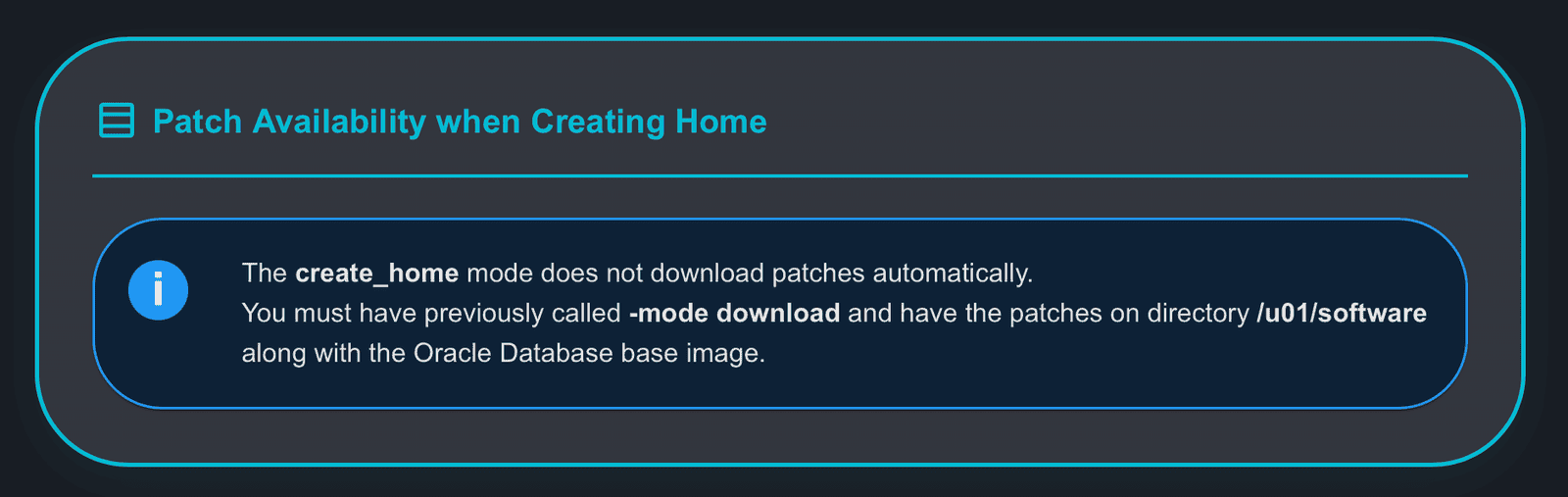
Continuing with the scroll, you have the instructions on how to run AutoUpgrade in Create Home mode:
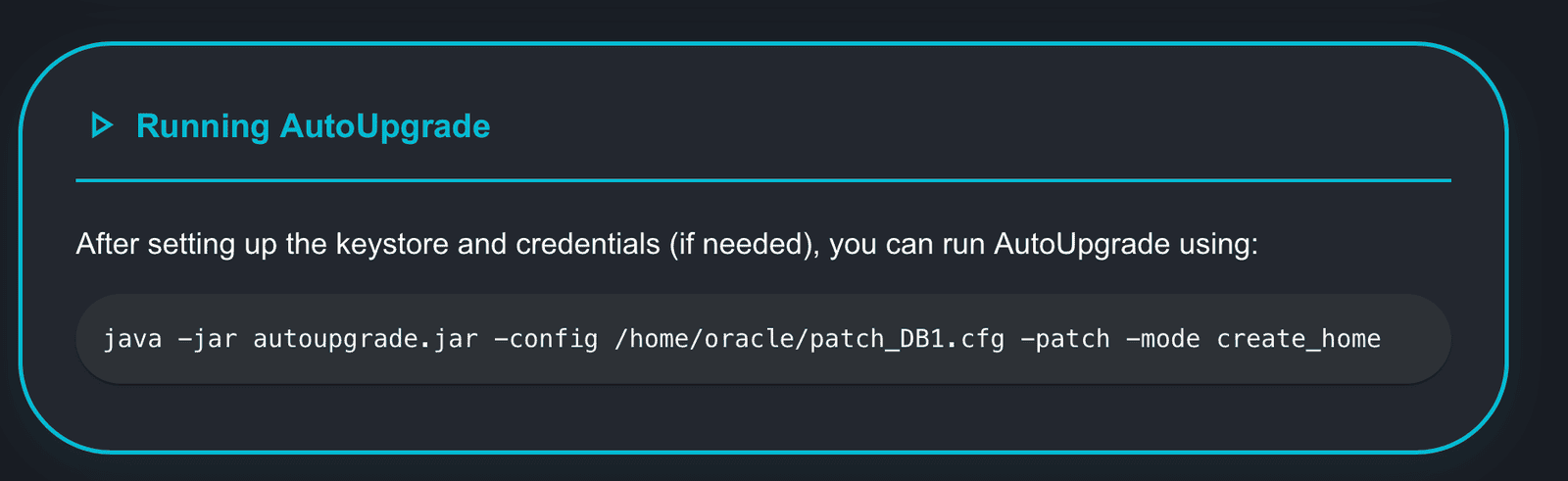
Let’s proceed.
Our Oracle Home is set to /u01/app/oracle/product/19.25/dbhome_2. AutoUpgrade does not have the capability to create the entire path for us, so we need to make sure that the path /u01/app/oracle/product/19.25 exists on the server. Let’s create it:
[oracle@upgrade-lab ~]$ mkdir -p /u01/app/oracle/product/19.25
Checking the contents of my patch folder:
[oracle@upgrade-lab ~]$ ls -l /u01/software total 8211744 -rw-r--r--. 1 oracle winstall 3059705302 Jun 13 16:42 LINUX.X64_193000_db_home.zip -rw-r--r--. 1 oracle oinstall 127601834 Jun 11 17:21 p36878697_190000_Linux-x86-64.zip -rw-r--r--. 1 oracle oinstall 1776391552 Jun 11 17:19 p36912597_190000_Linux-x86-64.zip -rw-r--r--. 1 oracle oinstall 3369893688 Jun 11 17:20 p36916690_190000_Linux-x86-64.zip -rw-r--r--. 1 oracle oinstall 2686646 Jun 11 17:19 p37056207_1925000DBRU_Generic.zip -rw-r--r--. 1 oracle oinstall 72539776 Jun 11 17:21 p6880880_190000_Linux-x86-64.zip
I saved my configuration file as createhome.cfg:
[oracle@upgrade-lab ~]$ cat createhome.cfg # Created by AutoUpgrade Composer # Patch, ExecMode: CreateHome global.global_log_dir=/home/oracle/autoupgrade-patching/log patch1.log_dir=/home/oracle/autoupgrade-patching/createhome/log patch1.folder=/u01/software patch1.patch=RU:19.25,OJVM,OPATCH,DPBP,OCW patch1.target_version=19 patch1.target_home=/u01/app/oracle/product/19.25/dbhome_2 patch1.home_settings.edition=ee patch1.home_settings.oracle_base=/u01/app/oracle
Executing AutoUpgrade in create_home mode:
[oracle@upgrade-lab ~]$ java -jar autoupgrade.jar -config createhome.cfg -patch -mode create_home AutoUpgrade Patching 25.3.250509 launched with default internal options Processing config file ... +-----------------------------------------+ | Starting AutoUpgrade Patching execution | +-----------------------------------------+ Type 'help' to list console commands patch>
Let’s keep the command to list the jobs running automatically every 10 seconds:
patch> lsj -a 10 patch> +----+-------------+-----------+---------+-------+----------+----------+----------------------------------------+ |Job#| DB_NAME| STAGE|OPERATION| STATUS|START_TIME| UPDATED| MESSAGE| +----+-------------+-----------+---------+-------+----------+----------+----------------------------------------+ | 101|create_home_1|OH_PATCHING|EXECUTING|RUNNING| 16:47:42|!!256s ago|Database Release Update : 19.25.0.0.2410| +----+-------------+-----------+---------+-------+----------+----------+----------------------------------------+ Total jobs 1 The command lsj is running every 10 seconds. PRESS ENTER TO EXIT +----+-------------+-----------+---------+-------+----------+----------+----------------------------------------+ |Job#| DB_NAME| STAGE|OPERATION| STATUS|START_TIME| UPDATED| MESSAGE| +----+-------------+-----------+---------+-------+----------+----------+----------------------------------------+ | 101|create_home_1|OH_PATCHING|EXECUTING|RUNNING| 16:47:42|!!266s ago|Database Release Update : 19.25.0.0.2410| +----+-------------+-----------+---------+-------+----------+----------+----------------------------------------+ The command lsj is running every 10 seconds. PRESS ENTER TO EXIT
This is the final output of AutoUpgrade:
+----+-------------+-----------+---------+-------+----------+-------+----------------------------------------+ |Job#| DB_NAME| STAGE|OPERATION| STATUS|START_TIME|UPDATED| MESSAGE| +----+-------------+-----------+---------+-------+----------+-------+----------------------------------------+ | 101|create_home_1|OH_PATCHING|EXECUTING|RUNNING| 16:47:42|23s ago|OJVM RELEASE UPDATE: 19.25.0.0.241015 (3| +----+-------------+-----------+---------+-------+----------+-------+----------------------------------------+ Total jobs 1 The command lsj is running every 10 seconds. PRESS ENTER TO EXIT Job 101 completed ------------------- Final Summary -------------------- Number of databases [ 1 ] Jobs finished [1] Jobs failed [0] Jobs restored [0] Jobs pending [0] Please check the summary report at: /home/oracle/autoupgrade-patching/log/cfgtoollogs/patch/auto/status/status.html /home/oracle/autoupgrade-patching/log/cfgtoollogs/patch/auto/status/status.log
Checking the patches installed in the new Oracle Home:
[oracle@upgrade-lab ~]$ export ORACLE_HOME=/u01/app/oracle/product/19.25/dbhome_2 [oracle@upgrade-lab ~]$ export PATH=$ORACLE_HOME/OPatch:$ORACLE_HOME/bin:$PATH [oracle@upgrade-lab ~]$ opatch lspatches 36878697;OJVM RELEASE UPDATE: 19.25.0.0.241015 (36878697) 36917416;OCW RELEASE UPDATE 19.25.0.0.0 (36917416) 37056207;DATAPUMP BUNDLE PATCH 19.25.0.0.0 36912597;Database Release Update : 19.25.0.0.241015 (36912597) OPatch succeeded.
Hope it helps!
Peace!
Vinicius