Hi everyone, hope you’re doing well.
This blog post is to announce that AutoUpgrade-Composer has been updated to v.25.3-3.
Why a blog post to say that AutoUpgrade-Composer was updated?
Well, if you read my last blog post, you saw that we created a configuration file to create a new home.
If you haven’t had the chance to read it, here it is: AutoUpgrade-Composer: Installing a New Oracle Home with Create Home Mode
I will not go over all the steps here, let’s focus in the following scenario:
So, imagine that you received a new server to install/configure Oracle Database. The first step before installing the software is to copy the patches and the software image to the server, right?
We covered that in another blog post, you can read it here: AutoUpgrade-Composer: Downloading Patches with Download Mode
So, this is a new server, no Oracle software installed yet, we would like to install a new Oracle Home with the following patches/version we already have downloaded:
- RU:19.25
- OJVM
- OPATCH
- DPBP
- OCW
Great, this is our generated configuration:
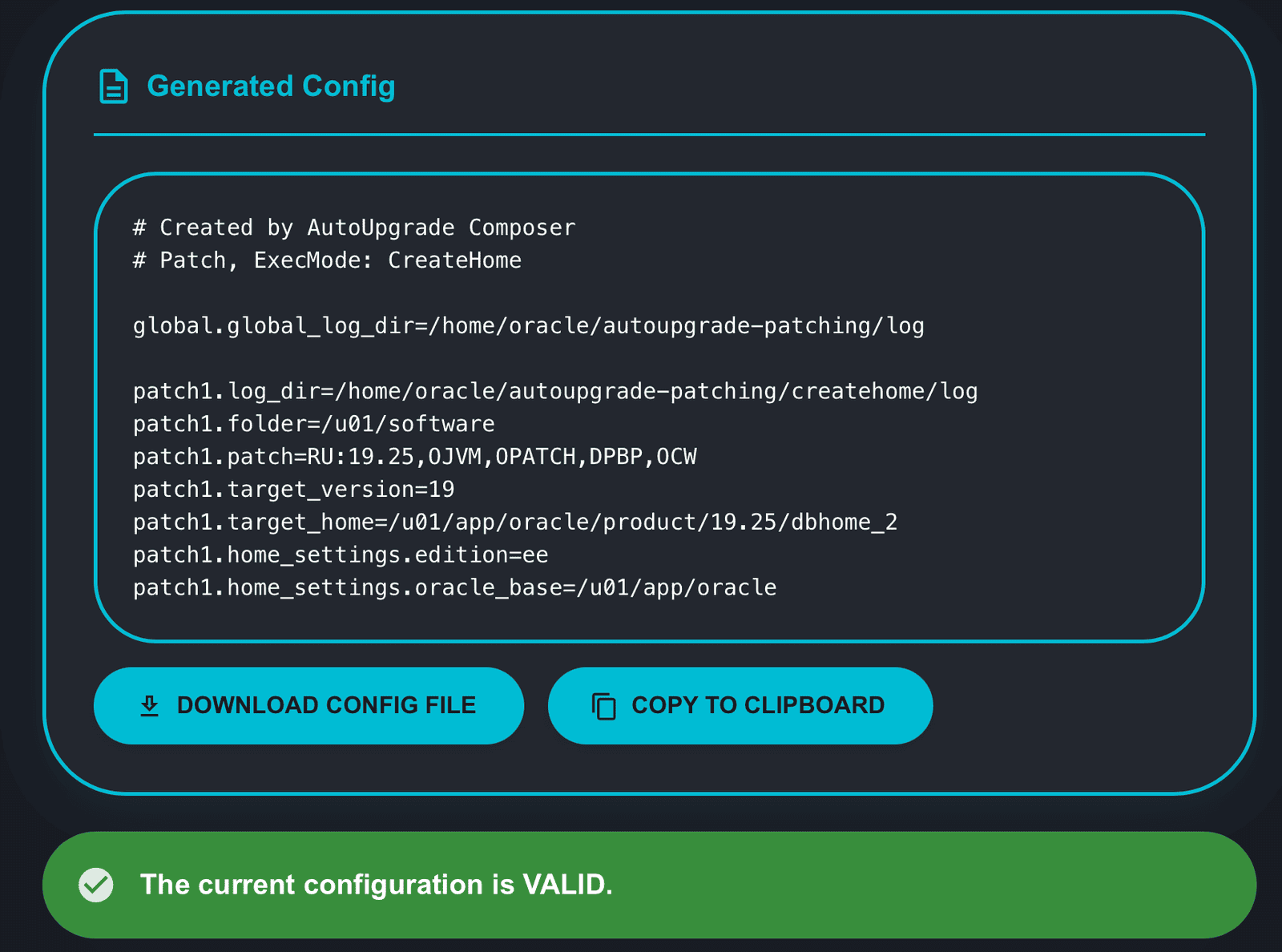
Let’s save this is in our server with the name createhome2.cfg:
[oracle@upgrade-lab ~]$ cat createhome2.cfg # Created by AutoUpgrade Composer # Patch, ExecMode: CreateHome global.global_log_dir=/home/oracle/autoupgrade-patching/log patch1.log_dir=/home/oracle/autoupgrade-patching/createhome/log patch1.folder=/u01/software patch1.patch=RU:19.25,OJVM,OPATCH,DPBP,OCW patch1.target_version=19 patch1.target_home=/u01/app/oracle/product/19.25/dbhome_2 patch1.home_settings.edition=ee patch1.home_settings.oracle_base=/u01/app/oracle
Our Oracle Home is set to /u01/app/oracle/product/19.25/dbhome_2. AutoUpgrade does not have the capability to create the entire path for us, so we need to make sure that the path /u01/app/oracle/product/19.25 exists on the server. Let’s create it:
[oracle@upgrade-lab ~]$ mkdir -p /u01/app/oracle/product/19.25
Checking the contents of my patch folder:
[oracle@upgrade-lab ~]$ ls -l /u01/software total 8211744 -rw-r--r--. 1 oracle winstall 3059705302 Jun 13 16:42 LINUX.X64_193000_db_home.zip -rw-r--r--. 1 oracle oinstall 127601834 Jun 11 17:21 p36878697_190000_Linux-x86-64.zip -rw-r--r--. 1 oracle oinstall 1776391552 Jun 11 17:19 p36912597_190000_Linux-x86-64.zip -rw-r--r--. 1 oracle oinstall 3369893688 Jun 11 17:20 p36916690_190000_Linux-x86-64.zip -rw-r--r--. 1 oracle oinstall 2686646 Jun 11 17:19 p37056207_1925000DBRU_Generic.zip -rw-r--r--. 1 oracle oinstall 72539776 Jun 11 17:21 p6880880_190000_Linux-x86-64.zip
Executing AutoUpgrade in create_home mode:
[oracle@upgrade-lab ~]$ java -jar autoupgrade.jar -config createhome2.cfg -patch -mode create_home AutoUpgrade Patching 25.3.250509 launched with default internal options Processing config file ... AutoUpgrade Patching is unable to derive the necessary inventory details that are needed to create the target ORACLE_HOME. Specify the home_settings.inventory_location and home_settings.inventory_group configuration parameters for prefix patch1.
Ops, we found an issue! And totally makes sense AutoUpgrade is complaining about inventory:
AutoUpgrade Patching is unable to derive the necessary inventory details that are needed to create the target ORACLE_HOME. Specify the home_settings.inventory_location and home_settings.inventory_group configuration parameters for prefix patch1.
This is a new server, there is no Inventory created yet.
Well, now you can understand why I updated AutoUpgrade-Composer, right?
Let’s take a look in the Create Home mode now we have the new version in place:
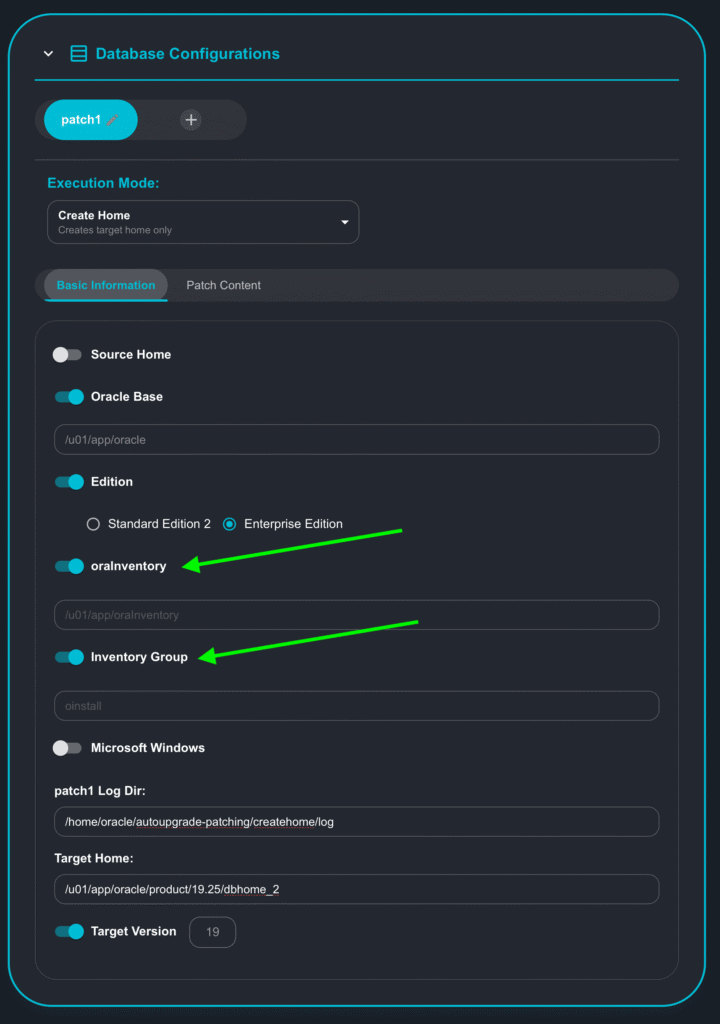
You have now the option to specify the following parameters on Create Home Mode:
- oraInventory: Path for the Inventory
- Inventory Group: Group in OS for the user owning the inventory. Usually is oinstall.
Let’s check the Generated Config with the two new parameters:
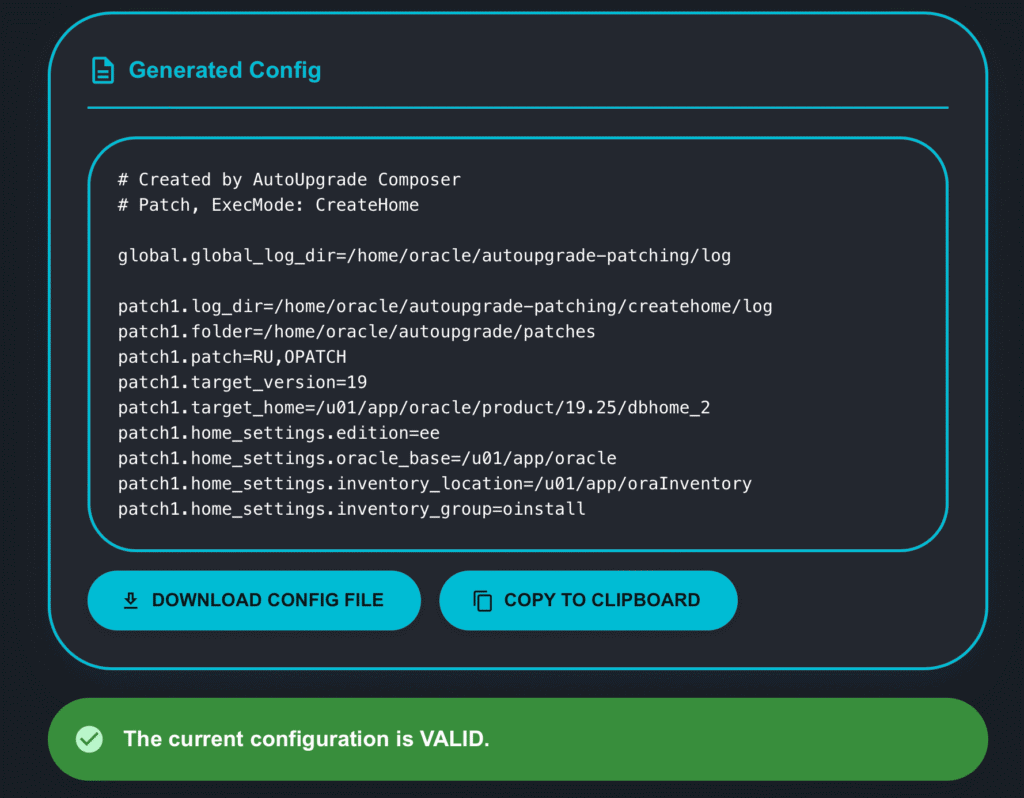
If you try to run AutoUpgrade now, it will work:
Executing AutoUpgrade in create_home mode:
[oracle@upgrade-lab ~]$ java -jar autoupgrade.jar -config createhome2.cfg -patch -mode create_home AutoUpgrade Patching 25.3.250509 launched with default internal options Processing config file ... +-----------------------------------------+ | Starting AutoUpgrade Patching execution | +-----------------------------------------+ Type 'help' to list console commands patch>
Let’s keep the command to list the jobs running automatically every 10 seconds:
patch> lsj -a 10 patch> +----+-------------+-----------+---------+-------+----------+----------+----------------------------------------+ |Job#| DB_NAME| STAGE|OPERATION| STATUS|START_TIME| UPDATED| MESSAGE| +----+-------------+-----------+---------+-------+----------+----------+----------------------------------------+ | 101|create_home_1|OH_PATCHING|EXECUTING|RUNNING| 16:47:42|!!256s ago|Database Release Update : 19.25.0.0.2410| +----+-------------+-----------+---------+-------+----------+----------+----------------------------------------+ Total jobs 1 The command lsj is running every 10 seconds. PRESS ENTER TO EXIT +----+-------------+-----------+---------+-------+----------+----------+----------------------------------------+ |Job#| DB_NAME| STAGE|OPERATION| STATUS|START_TIME| UPDATED| MESSAGE| +----+-------------+-----------+---------+-------+----------+----------+----------------------------------------+ | 101|create_home_1|OH_PATCHING|EXECUTING|RUNNING| 16:47:42|!!266s ago|Database Release Update : 19.25.0.0.2410| +----+-------------+-----------+---------+-------+----------+----------+----------------------------------------+ The command lsj is running every 10 seconds. PRESS ENTER TO EXIT
This is the final output of AutoUpgrade:
+----+-------------+-----------+---------+-------+----------+-------+----------------------------------------+ |Job#| DB_NAME| STAGE|OPERATION| STATUS|START_TIME|UPDATED| MESSAGE| +----+-------------+-----------+---------+-------+----------+-------+----------------------------------------+ | 101|create_home_1|OH_PATCHING|EXECUTING|RUNNING| 16:47:42|23s ago|OJVM RELEASE UPDATE: 19.25.0.0.241015 (3| +----+-------------+-----------+---------+-------+----------+-------+----------------------------------------+ Total jobs 1 The command lsj is running every 10 seconds. PRESS ENTER TO EXIT Job 101 completed ------------------- Final Summary -------------------- Number of databases [ 1 ] Jobs finished [1] Jobs failed [0] Jobs restored [0] Jobs pending [0] Please check the summary report at: /home/oracle/autoupgrade-patching/log/cfgtoollogs/patch/auto/status/status.html /home/oracle/autoupgrade-patching/log/cfgtoollogs/patch/auto/status/status.log
Checking the patches installed in the new Oracle Home:
[oracle@upgrade-lab ~]$ export ORACLE_HOME=/u01/app/oracle/product/19.25/dbhome_2 [oracle@upgrade-lab ~]$ export PATH=$ORACLE_HOME/OPatch:$ORACLE_HOME/bin:$PATH [oracle@upgrade-lab ~]$ opatch lspatches 36878697;OJVM RELEASE UPDATE: 19.25.0.0.241015 (36878697) 36917416;OCW RELEASE UPDATE 19.25.0.0.0 (36917416) 37056207;DATAPUMP BUNDLE PATCH 19.25.0.0.0 36912597;Database Release Update : 19.25.0.0.241015 (36912597) OPatch succeeded.
You can always check the changelog, located in the footer of the tool, or you can directly access through the following URL:
So, first we’ll access AutoUpgrade-Composer: https://viniciusdba.com.br/autoupgrade-composer/#changelog
See below the changes for this version (v.25.3-3):
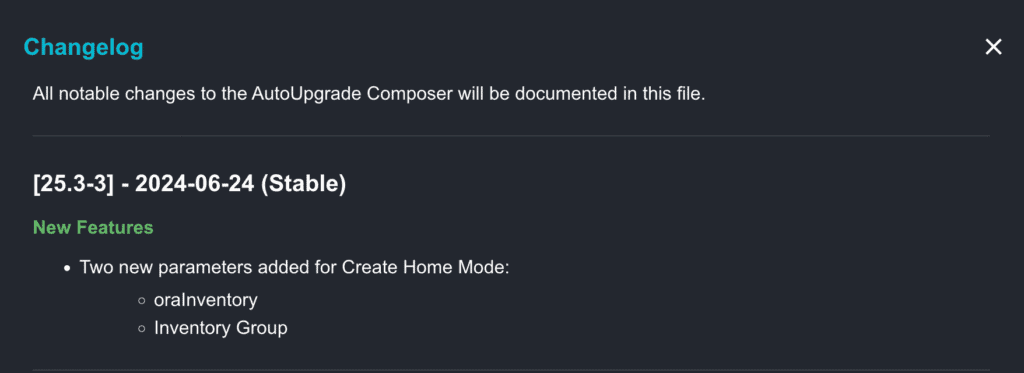
PS: Meanwhile I was working to update AutoUpgrade-Composer, Daniel just posted about the need to add oraInventory parameter in the AutoUpgrade configuration file. You can take a look here:
AutoUpgrade New Features: Install Oracle Home on Brand-New, Empty Server
Hope it helps!
Peace!
Vinicius